Deleting a Pin you’ve created or saved from Pinterest isn’t a particularly lengthy process, but it’s important to note that once you delete a Pin it’s gone. This means you’ll need to try and find the image if you want to save it again later.
This article shows how to delete one Pinterest Pins and multiple in bulk. The process is the same across all platforms, browsers and apps.
How to delete pin on Pinterest
The Short Version
- Open Pinterest
- Go to your profile
- Choose a pin
- Click the three dot menu
- Click Edit Pin
- Hit Delete and confirm
1. Click on the pin you want to delete and Click on the three dots
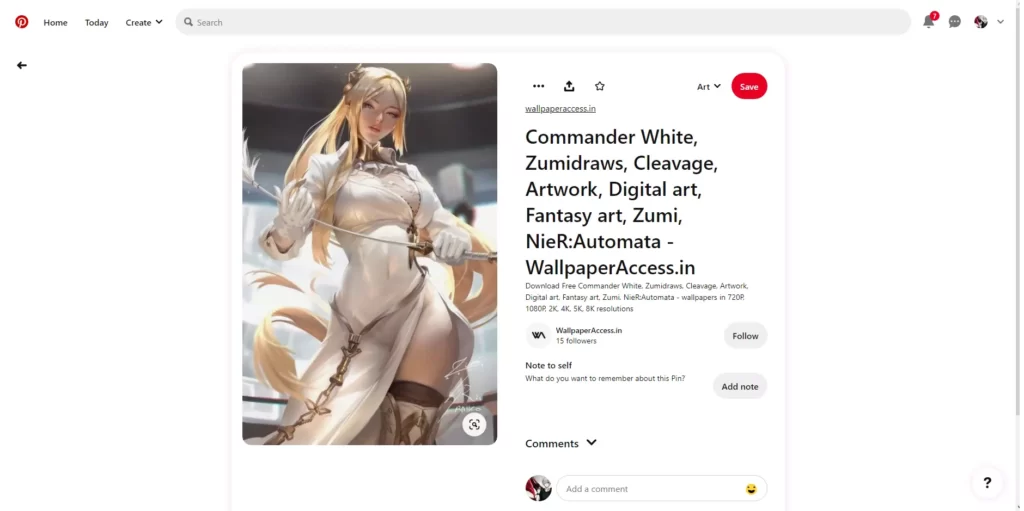
2. Click Edit Pin
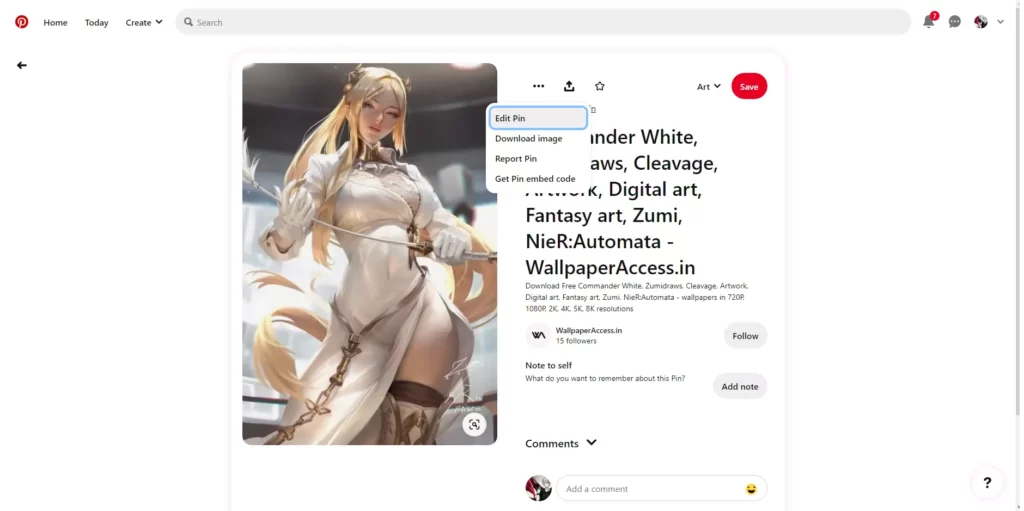
3. Click on Delete again to confirm
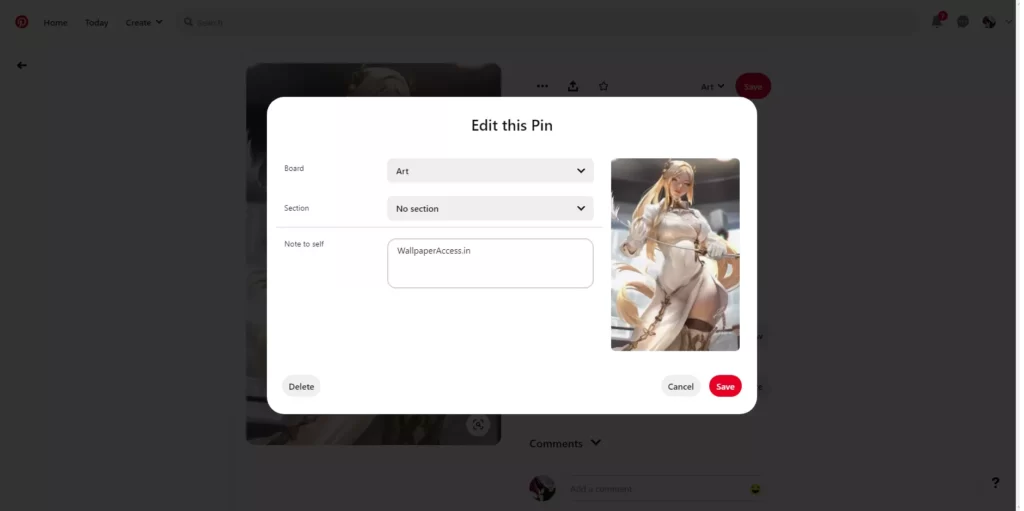
Note: Once you delete a Pin, it cannot be restored. Make sure you want to remove it before doing this.
How to Bulk Delete Pins on Pinterest
For a thorough cleaning of your boards, you can remove multiple pins at once.
Note: You can bulk delete a Pins from a specific board page, but not from your PIN page. Pinterest app doesn’t have bulk delete function
1. Go to the board that has multiple pins you want to remove and select Organize. This option will make all your pins selectable.
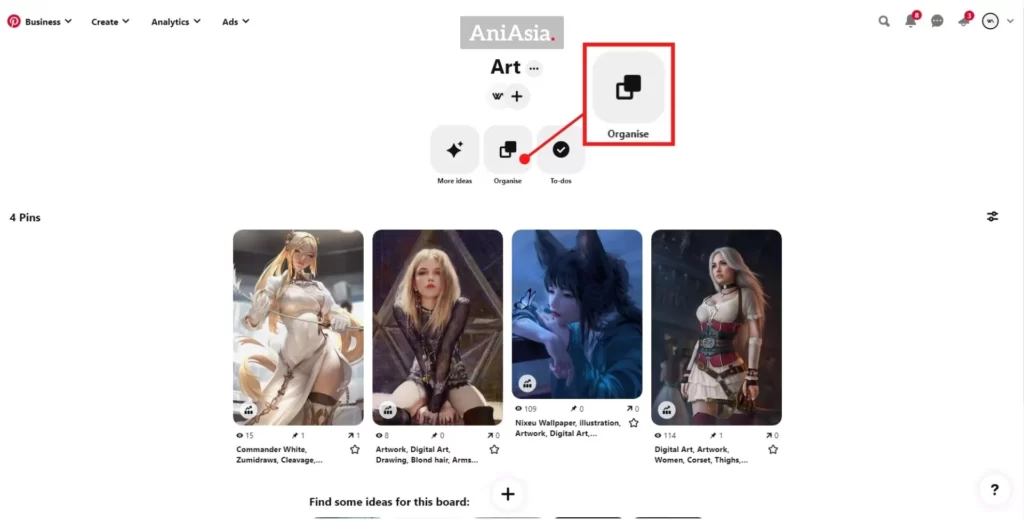
2. Select the pins you want to delete. When you do this, a checkmark will appear in the lower right corner.
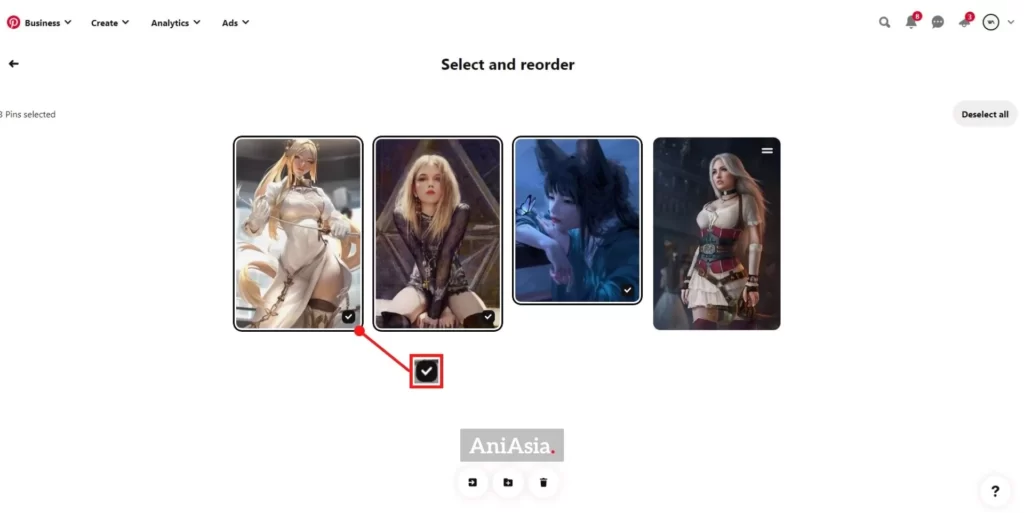
3. Select Delete again to confirm.
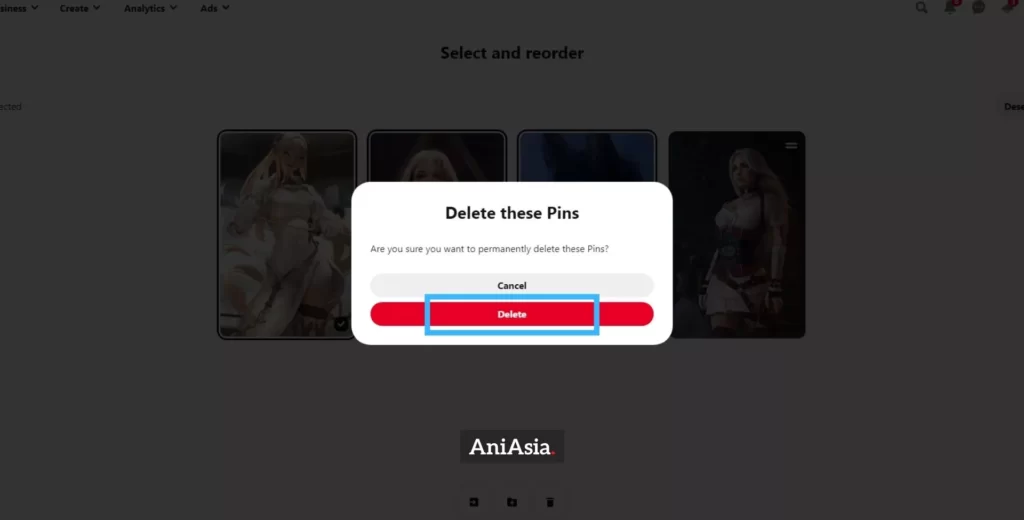
How to delete a Pinterest pin on the mobile app?
You can also delete the Pins on the Android and iOS apps. To do so, simply download the Pinterest app and follow the steps shown above on your smartphone.
How to edit a pin on Pinterest
If you don’t want to delete the PIN completely, you can follow the instructions up to Step 3 and then edit the PIN instead. Editing a Pin will allow you to change the attached board, section, title, description for a Pin you’ve created, or just the board and section for a Pin saved from a website or Pinterest.

