If you are the type of person who likes to stay away while browsing social media, then you will want to know about the latest activity status feature of Instagram. Recently, Instagram rolled out an update that allows your followers and privately messaged contacts to see when and how long you’ve been active.
You now have an “Activity Status” that tracks how many minutes or hours it’s been you logged into Instagram, and when you log back in, it shows when you’re currently online. If you are active, you will be shown as “Activate now“.
Only people you follow as well as people you message privately can see this information. It’s nice that Instagram doesn’t show this to everyone, especially personalities who have millions of followers, but it still feels a little intimate.
How to Appear Offline on Instagram (Android or iPhone)
If you want to turn it off, here’s how to appear offline in Instagram Android or iPhone.
Quick Guide: Click the Settings > choose Privacy > tap Activity Status > Disable ‘Show Activity Status.’
1. Open Instagram app and go to your profile page.
2. Tap the three lines.
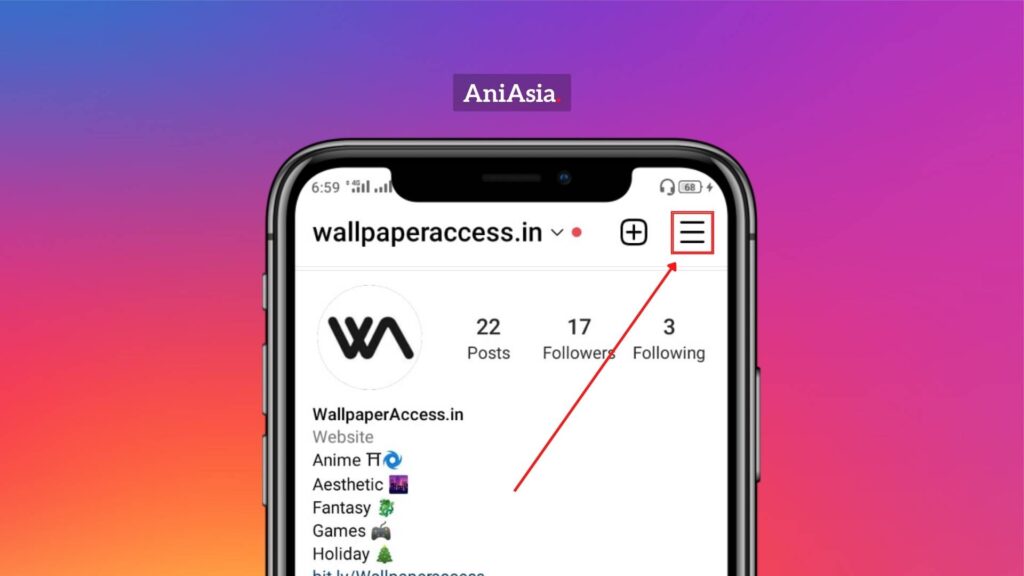
3. Now, click on the Settings.
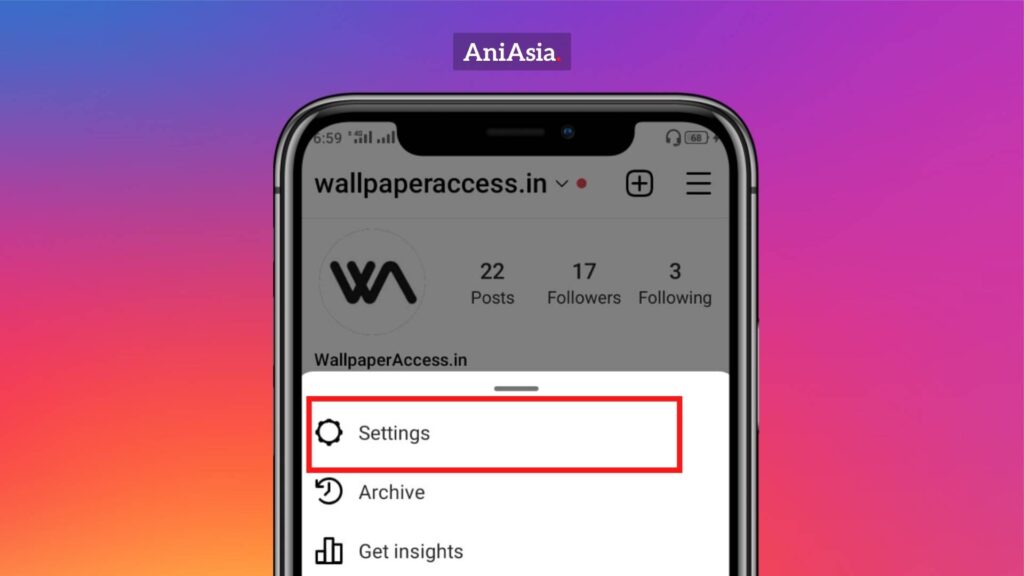
4. Select Privacy from the menu.

5. Scroll down and click on Activity Status.
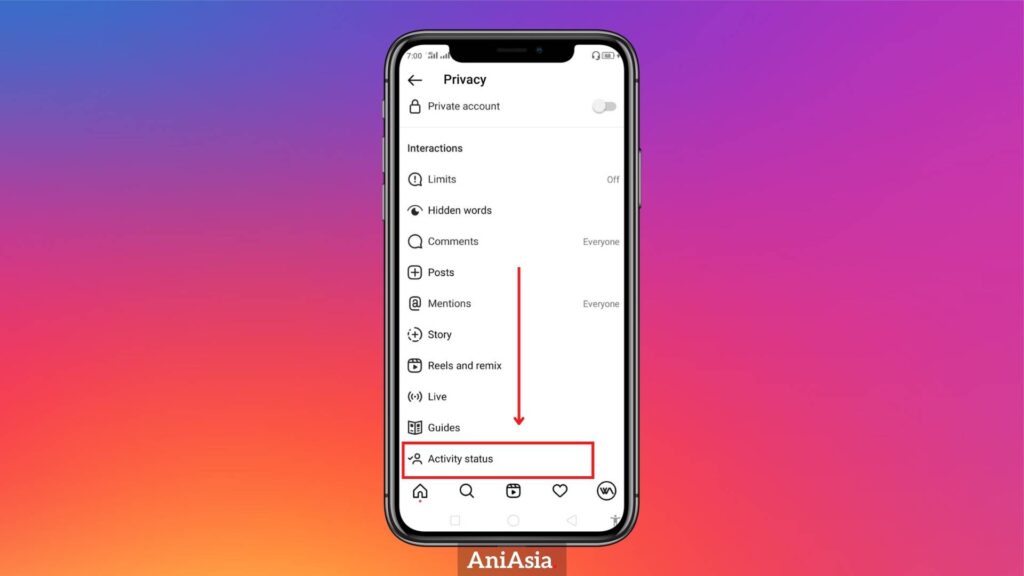
6. Finally, click on Show Activity Status.
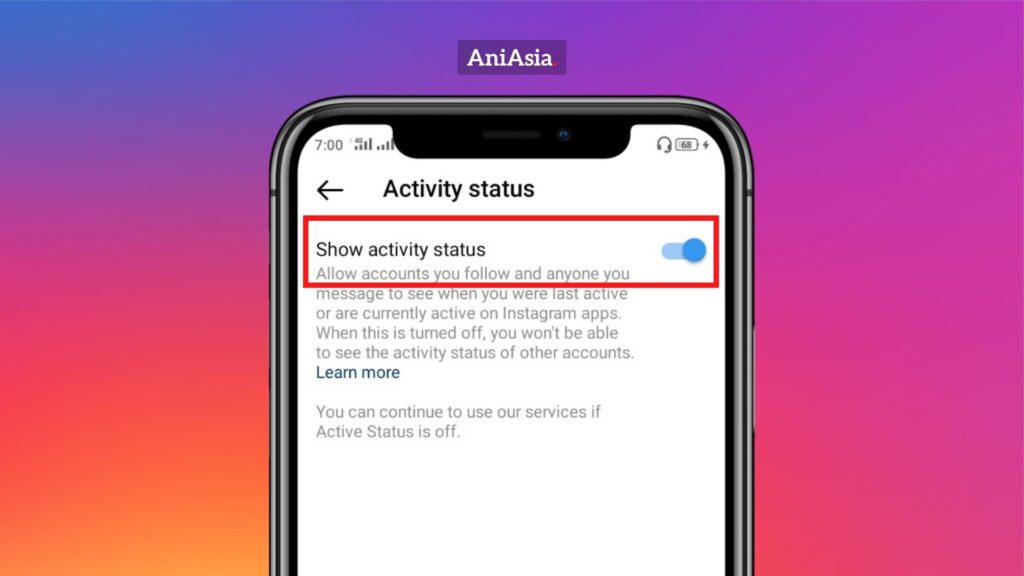
Note: When you turn off Activity Status, you won’t even be able to see the activity status of others.
How to Appear Offline on Instagram in Your PC
1. Log in to your Instagram account on a any web browser.
2. Click the profile icon and choose the Settings menu.
3. On the left-hand menu, choose Privacy & Security.
4. Under the Activity Status section, uncheck the box that says Show Activity Status.
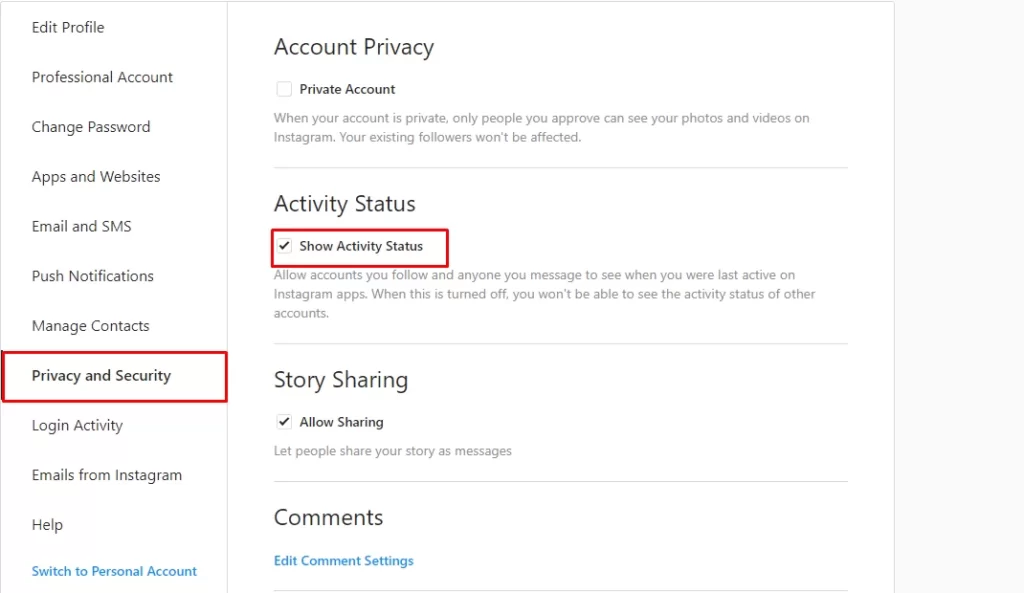
That is all. You will now appear offline on Instagram after you toggle this setting. It’s easy, isn’t it? We thought so too. And whenever you want to appear online again, be sure to enable “Show Activity Status” again just like you did when you turned it on.

