After testing the feature with beta users for a few months, WhatsApp has now started rolling out the ability to react to messages with emoji. Yes, Just like Instagram and Messenger, you can now choose not to type replies, but instead react to messages with emoji to express how you feel about them. The emoji reaction feature is now rolling out to all Android, iOS, and desktop/web users of WhatsApp, so let’s learn how to use this feature.
What are Emoji Message Reactions?
As the name suggests, The emoji reaction feature gives you the option to react quickly to specific messages. This means you can use the face to reply to a funny message with a happy emoji or use the thumb to acknowledge a message sent in a group conversation.
It’s a simple feature that’s been in apps like Instagram and Facebook Messenger for years. It has also finally come to WhatsApp to draw parallels between the meta-owned messaging app. There’s no steep learning curve for this feature, so let’s learn how to use it.
Available emoji reactions and their meanings
WhatsApp is currently offering only six emoji, which you can use to react to messages in conversation.
- Thumbs up (👍)
- Heart (❤️)
- Face with tears of joy (😂)
- Face with mouth open (😮)
- Crying face (😢)
- Person with folded hands (🙏)
The messaging app aims to add support for all emoji and skin tones, just like Instagram, mentions WhatsApp head Will Cathcart in an official tweet.
How to React to Messages with Emoji in WhatsApp (Android/ iOS)
With the basics out of the way, it’s time to learn how to use emoji reaction in a WhatsApp conversation. It works the same way on Android and iOS devices. Here’s How to Use the Emoji Feature.
1. Open WhatsApp and head to a conversation. Here, long-press on the message you wish to react to, and you will see the emoji reactions bar pop up on your screen.

2. Select the emoji you want to react with, and it will appear at the bottom edge of the message bubble. Here’s what the message response feature looks like:

3. If you want to know how many people have replied to a WhatsApp message and which emoji they used, tap the emoji that appears on the message bubble.

How to React to Messages with Emoji on WhatsApp (Web/ Desktop)
The way you use the emoji reaction on the web and desktop apps for WhatsApp looks a little different, so let’s see how it works
1. Open a conversation in WhatsApp on The Desktop. When, Hover over the message to have a new emoji icon appear next to it.
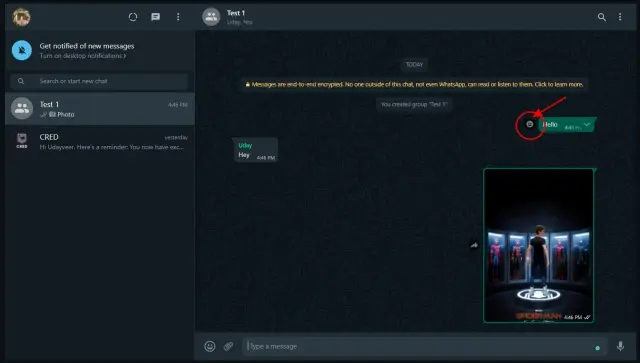
2. Click on the emoji icon to respond to a message from one of the six available options.


